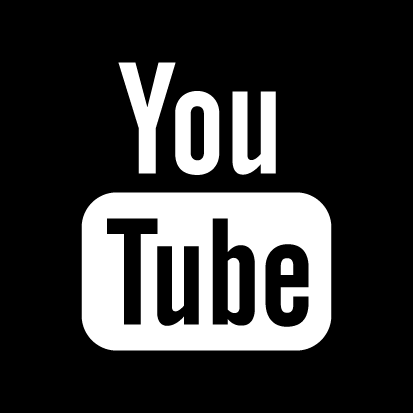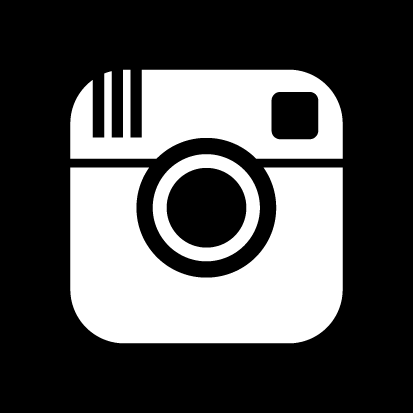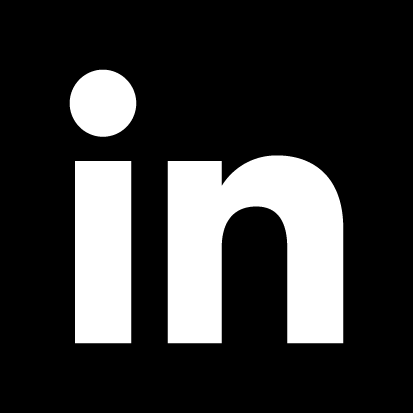Are You Traveling This Summer With Your Practice Laptop?

by Gracie Hogue
Are you planning to travel with your practice laptop this year? Here are some interesting statistics for you to take into account.
According to a survey by Ponemon Institute, "TSA reports that at mid level and large airports, 90,000-100,000 laptops are left at TSA checkpoints - an estimated 10,279 each week. 65% of those are never reclaimed. 53% said their laptops contained confidential business information, yet 63% of those had taken no steps to protect the information. 76% of companies surveyed reported losing 1 or more laptops each year with 22% of those lost due to theft. The FTC recommends that you 'treat your laptop like cash!' "
If you are going to use your practice's laptop computer while traveling, it is imperative to understand that traveling with a laptop could open you up to data breaches or cyberattacks. Take note that failure on your part to take the proper cybersecurity measures when traveling could put your entire business at risk.
Here are ways to prepare your laptop for travel:
- Update all your passwords to something difficult to crack, such as a lengthy word that no one would immediately associate with you, with certain letters capitalized and lower-case with numbers and symbols. Don't use the same password for every application login. Even simple storage devices like your USB thumb drive should have a password.
- Make sure that all of the login applications on your computer has multifactor authentication on your devices and apps. You could even use a credential system that requires you to insert an unlocking USB device or a biometric lock, assuming that’s a feature on the device.
- Encrypt your data. It's a great idea to fully encrypt your device with disk encryption software. This locks your sensitive information and/or data out of touch from an intruder, and scrambles the information to be indecipherable for anyone who does not have the password and multi-factor authentication. However, it would be best to not store sensitive information on your device but rather on an encrypted connection, such as a cloud access security broker (CASB).
- When not using your computer, turn it off completely; not just shutting it and thereby putting it in sleep mode.
- Turn off auto wi-fi connections. Take your smartphone, for instance; even when your device is not connected to wifi and the auto-connect option is on, it's like a door or window to your device is closed, but unlocked.
When I (Gracie) was in college, I was with a group of people who had their laptop computers out. One of the guys there claimed that he was a computer hacker (but wanted to use his skills for good), and we asked him to prove his abilities. He told us to watch a specific computer that was present belonging to another guy, and said that he was going to open its CD drive from where he was sitting with his own computer. Within a matter of two minutes, the said computer's CD drive opened without anyone touching it. Scary? Yep. This story just goes to show that it doesn't take much effort for an expert to connect your computer to theirs and manipulate it.
Contact your IT rep for help in preparing your practice computer for travel.